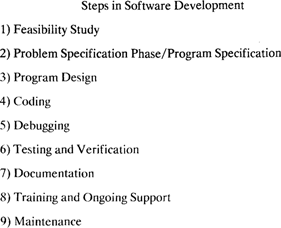
Topics in Photographic Preservation 1991, Volume 4, Article 6 (pp. 80-95)
Photosens is a computer program which allows a personal computer to automatically record density data directly from a Densitometer. The program records both density data and other information about the photograph(s) being measured in a database and is also capable of plotting, printing and carrying out sensitometric analysis of this data.
Photosens was developed under contract for the National Archives of Canada's Photograph Conservation Laboratory to automate the laborious job of taking and recording density readings manually, to speed up certain common sensitometric calculations, and to plot test results.
The Archives conducts research into the stability of photographs and to evaluate methods of photograph conservation. As part of this work the workers in the Photograph Conservation Laboratory (and now the new Conservation Research Division) may take several thousand density readings in a given month. Measuring the density of photographs is one of the most important quantitative measurements of the photographs' condition and is often done before, during, and after experiments are conducted on them. This is because density corresponds to some degree with the human visual perception of brightness and gives a reasonable indication of the amount of image-forming substance in the photograph.
The use of a small computer and appropriate software to make the density measurement process more efficient was easily justified simply by the number of hours which could be saved by having a computer record and store the data as the measurements were taken. For example, it was not an unusual practice to speed up the density reading process by having a second person write down the readings as they were taken. What is more difficult to determine when planning a software project is what other features make sense to add to the software. These “extra” features can give users of the system new capabilities and make other jobs, such as plotting data, simpler and easier to do. Unfortunately extra features may also actually reduce the effectiveness of a program if they makes the program difficult to use. Thus while the need for some software may seem obvious in some circumstances, determining exactly what that software should do and how it should do it can make the difference between making laboratory work easier, more efficient, and more flexible and actually making laboratory work less efficient and more tedious. So it is worth spending a little time discussing not only how Photosens works and what it does but also how it was designed and written in the first place.
In figure 1 nine typical steps in developing software of any reasonable complexity are listed. The first step listed is a feasibility study to see whether it is worth while to even consider using a computer and some software to solve a problem. In some cases investing in a computer itself may not be an overly expensive proposition but when the related costs of software development, the time needed to use the software and the time required to maintain it are factored in, it may simply not be worth the investment. For most projects, including Photosens, the feasibility study is usually conducted by the customer. In this case the number of hours spent taking density readings in the Photograph Conservation Laboratory left little doubt as to the value of computerizing the process.
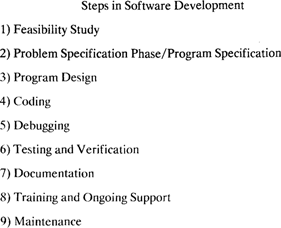
Figure 1
Of the remaining 8 steps on the chart the next one, program specification, is the most important and will be explored in some depth here.
Defining just what the program should do (and what it should not do) in a concise and unambiguous way is perhaps the most important step in software development. To do this successfully usually means working with a customer and exploring their needs in depth. In the case of Photosens many meetings were held with the staff of the Photograph Conservation Laboratory and its director. Lists of desirable features for the software were generated and actual Archives work in progress, samples, and reports were examined. From these discussions a picture emerged of the actual work practices the software was designed to augment as well as an understanding of exactly what the software must do.
This process, which involved the continual refinement of the objectives of the project through many meetings, resulted finally in the production of a written software specification which was submitted to and approved by the Archives.
Figure 2 shows another reason a good software specification, designed to meet a customer's needs, is so important. If a specification is done badly, many changes will inevitably be needed. Rewriting software as the production process proceeds can be a prohibitively expensive proposition.

Figure 2: Relative Cost to Make a Change - Adapted from Fairley, R., Software Engineering Concepts. New York: McGraw-Hill, 1985.
Without describing the entire specification, what follows is a brief description of some of the design criteria for the software. Hopefully, this will illustrate how Photosens was designed to meet the particular needs of a photograph conservation laboratory.
One of the first considerations that went into the specification was the need to deal with the wide variety of work conducted at the Archives. The software had to be able to acquire data from a wide variety of different types of photographs or experimental samples being used in different projects. For example one research project might be under way Relative Cost to Make a Change which was measuring the effect of fingerprints on a wide variety of photographic materials, another might be a project designed to check what marking materials could be safely used on photographs and another might be the ongoing checking of the densities of old photographs over time. Photosens had to be able to keep track of all the data for each project in a way that did not restrict it from searching for information from any project. Some of how this was done will be shown later. Just what critical information had to be stored by Photosens for each project was discussed as well as the pros and cons of including other information. One feature of these discussions was weighing the time required to enter and update information about a project versus the utility of having it in the database. The cost of handling this data in the program - increased software complexity - and its implications for the cost of the software and time of completion were all considered.
A table was prepared showing, for example, the various categories (fields) of information for each project or experiment which it was felt had to be stored in the database. Each column represented one type of information to be stored. The fields included the experiment name where the name of each experiment or project would be entered and the name of the operator who set up the experiment. In figure 3, data for some fictitious experiments has been entered for each field except the comment field. Comments are omitted in this figure because of their length but they are intended as a way of describing the project or experiment at length. One field is particularly worthy of note because its meaning may not be obvious. This is the archived field. Since the database could grow to a very large size quickly as more and more data was read into it, a means was needed to move whole projects (especially older ones) temporarily out of the database (off the hard disk) to secondary storage. The archived field allows Photosens to remember what experiments have been “archived” so they may be returned to the database if needed. In the figure the word “yes” would indicate that a project has been removed from the database and “no” that its data is immediately available.
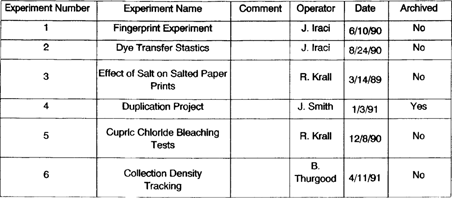
Figure 3: Experiment table.
Another requirement was that each photograph or experimental sample must belong to a project or experiment so that only the photographs that are part of a single project could be found in the database at one time if necessary. It was also desired to be able to search for information on photographs or samples across many different experiments. How this was done will be described later.
Another example of the needs of the Archives which was put into the specification was the recognition that two different types of density readings are often taken and must be treated differently. A sample photograph may have step wedges imaged on it. The densities of each step are usually read to generate a characteristic curve for that photographic material. Alternately an experimental sample without a step wedge or a photograph might only need density readings taken of certain locations on it with no intention of attempting to generate a characteristic curve. These areas were referred to as patches. Figure 4 shows two tables, one for step wedge information, and one for patches. The fields of these tables show the information it was decided that Photosens had to store for each step wedge or patch on any photograph or experimental sample. This is not the only data the program actually stores for each step wedge or patch and says nothing about how the program works internally. It only shows what information the program was expected to store. By specifying these two types of density information, virtually any type of density reading may be taken of almost any type of photograph.
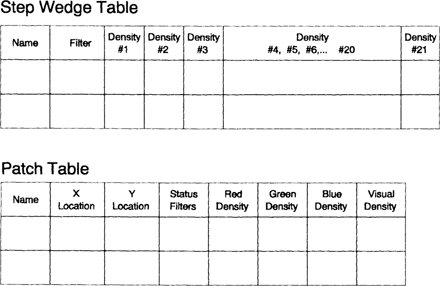
Figure 4: The Step Wedge and Patch Tables.
Finally, the last requirements for Photosens to be discussed here were that the software be flexible and easy to use. By flexible it was meant that the software would be adaptable to new situations as it was used in the future. An example of this is that if a new photographic material becomes available sometime in the future it could simply be added to the Photosens database without any need to modify the program. Saying that software is easy to use or is “user friendly” is of course an overworked theme but it was nonetheless a requirement as Photosens was designed to be used by a variety of people including conservators, summer students, and photograph conservation researchers.
The specification process spelled out all these and other requirements in detail in a software specification document which was read and approved by the staff and director of the Photograph Conservation Laboratory. Without this document there would have been no common agreed on way to evaluate the success of the later stages of production of the software.
After a software specification (figure 1) was agreed on the steps of program design, coding, and debugging used to be done entirely away from the customer. A software company or programmer would literally take away the software specification for some time (months or even years) and return with the finished product. The customer would then test and verify that the program worked as advertised. More recently there has been a trend in software development to include the customer in discussions as the project proceeds. In this case working parts of the program were shown to Brian Thurgood, Joe Iraci, and Rudi Krall at the Archives as the project proceeded. This helped both to uncover some programming errors early and more importantly made it possible to make some minor design changes as work progressed to improve Photosens.
Some of what Photosens was designed to do has been discussed including what type of information it must store in terms of tables, but not how it does it. Without getting into too much detail figure 5 shows how Photosens deals with the requirement to be able to recall data for photographs for just one experiment or for many. Photosens uses a database manager that permits organizing data into tables. It also allows certain fields or columns of data to be indexed and searched efficiently. Indexed columns are often referred to as keys and two types of keys are used in the Photosens database: foreign and primary keys. All this means is that certain fields such as the experiment number may be used as a key for searching through the data in that table. Photosens might ask the database manager to find experiment number one and the database manager will return that experiment to the program. A primary key is a field which uniquely identifies each row in the table. Or in this example each experiment would have a unique number. A foreign key is a key which refers to a primary key in another table. In this case the experiment number key in the sample table refers to the experiment each sample or photograph belongs to. In this way it is possible to keep track of what experiment (or project) a photo belongs to while at the same time organizing data logically into tables: a separate table for experiments and a separate table for photographic samples.
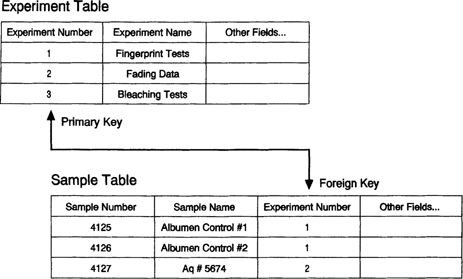
Figure 5
By using this technique Photosens can search through only the samples belonging to one experiment or project if desired. For example someone might want to know the condition of all the albumen prints in one test which had been displayed for a certain amount of time. Alternately, data from many or all the projects may be searched through at once. It is easy to search through the sample table, for example looking only for one type of photographic material, by looking in the Material field. The entire database structure of Photosens contains ten tables including tables for storing the different types of photographic materials being used and the types of experimental treatments they are subjected to.
Until now the discussion has been focused on tables of information without discussing how information gets into these database tables or on how data is retrieved from them. Photosens uses forms on the computer screen to make entering data into these tables simple. Figure 6 shows the form used to enter the experiment name and other information for a new project or experiment. To move between fields of the form the operator just uses the cursor keys and types information in the fields as need be. Figure 7 shows a completed form. figure 8 shows the new sample entry form. This is where data for a particular photograph or sample is entered into the database. figure 9 shows some fictitious data entered into the form. Once a sample is entered the database knows about it forever, and this data will not have to be entered again. For example if you want to record the densities of a sample every month for a year you would only enter this information once. After that all you have to do is enter the name of the sample, how long since the last reading (or what has happened to it since the last reading) and then read in the densities from the densitometer.
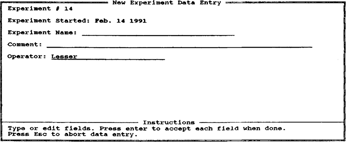
Figure 6
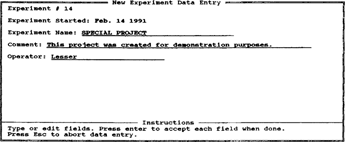
Figure 7
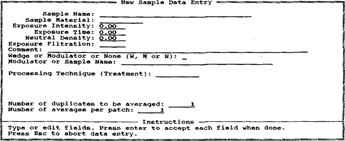
Figure 8
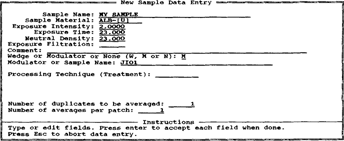
Figure 9
The part of Photosens that does the reading of the densities from the densitometer was designed with two purposes in mind. The first was to make the reading process as quick and simple as possible and the second was to make it as accurate as possible. When densities are read on the densitometer they go directly to the computer via the serial port. When the computer receives a density value it beeps so that the operator does not have to look at the screen to know the reading has been received. The density values are also displayed on the screen along with the densitometer filter that was used. This allows the operator to go back and check the values if need be.
Photosens also checks that the readings are consistent. For example if blue and visual densities are taken of a step wedge image, Photosens will check that both the blue filter and visual density filter readings have the same number of steps. If, for example, one step was missed the program will give out a warning beep and display an error message on the screen.
Readings can always be checked and retaken if necessary at any time during the density reading process.
Getting data out of the tables illustrated earlier is as straightforward as getting the information into them. Search forms like the one in figure 10 are used to search through the data in the database for whatever information may be needed. In this case the sample search form allows the operator to specify as much or as little information about the samples to be found as desired. For example, if only data for one photograph is to be found we might enter its name in the sample name field and press “enter”, as shown in figure 11. Many of the fields in Photosens' forms are active. That is, the program checks the validity of a information as soon as it is typed in. In this example as soon as you type in the name of a particular photograph you want to know about, Photosens does not require you to fill in any other information about the photo. Instead it immediately checks the database and returns the information on the photo immediately. In figure 12 the information for that photo appears as it would on the screen.
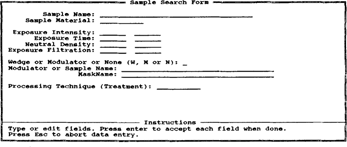
Figure 10
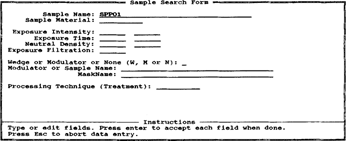
Figure 11
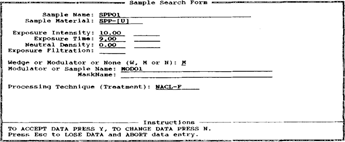
Figure 12
What happens if you can't remember the name of the photo and get it wrong? If the name is not found in the database Photosens returns an error message. At any time, pressing the “page down” key will bring up a list of legal entries for the field the cursor is in. For example (see figure 13) if a search is desired which returns all the samples of a certain type of photograph, such as those made from Kodak Azo paper, just filling in the sample material field will find them. Figure 14 shows a list of all the different types of photographic materials Photosens knows about that has been “popped up” and we can select any one from the list, insert it in the active field as in figure 15 and get the information.
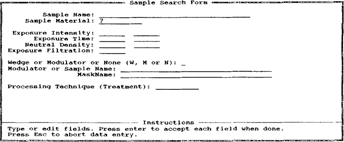
Figure 13
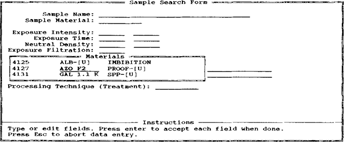
Figure 14
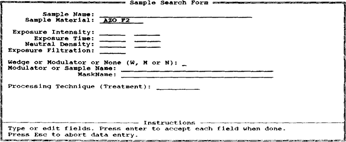
Figure 15
Another aid to help someone using Photosens is the use of menus to navigate through the program. Figure 16 shows the main menu of the program. Cursing through the menu causes a help line to be displayed at the bottom of the screen further explaining what each menu option does (figure 17 and 18). Being able to look things up while working in forms and getting descriptive and helpful error messages when data is entered incorrectly are part of what makes the Photosens program easy to use.
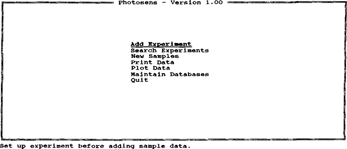
Figure 16: The main menu of the program. The selected item has been underlined in this illustration.
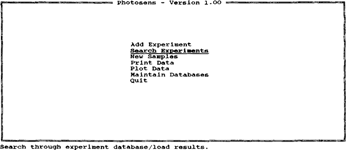
Figure 17
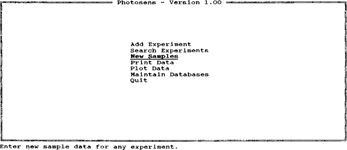
Figure 18
Finally, what do you do with the information once you have it back from the database? Essentially, there are three possibilities. One is to examine it on screen, the second is to print it out and the third is to plot the data. For reasons of time, only plotting data will be discussed.
Data which has been found in the database may be loaded into the program for printing or plotting so that the results of several different searches may be compared at once. In figure 19, the plotting screen of Photosens is shown. In the menu at the top right of the screen the names of the search results which have been loaded into the program appear. By using the “up” and “down” cursor keys any of these search results may be selected so that they plot on the screen. Figure 20 shows one of the samples retrieved earlier selected and its data is now visible in the plotting window. The blue data points shown here in light gray indicate blue filter density and the black points show visual densities. By selecting another sample (figure 21) its data may also be plotted simultaneously. If we like, we can select plotting with lines (figure 22) as shown. Another option is to show only the color densities we wish to see. So for example we may select only blue densities for plotting as in figure 23. Or we may decide to only look at the visual densities (figure 24). Once the plot looks the way we want it to we can give it a title which appears in the top window and a footer if we like in the bottom window before sending the information off to a plotter.
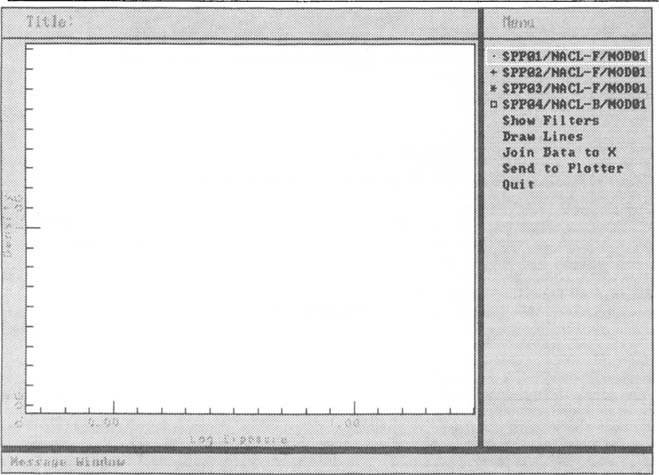
Figure 19: The Photosens Plotting Screen.
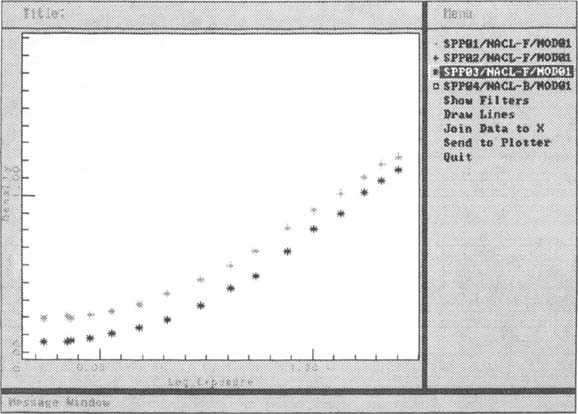
Figure 20
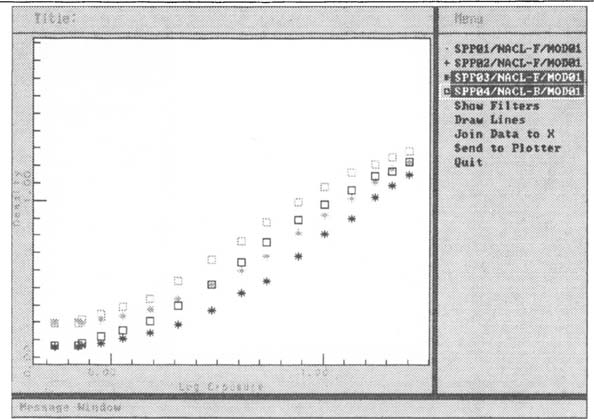
Figure 21
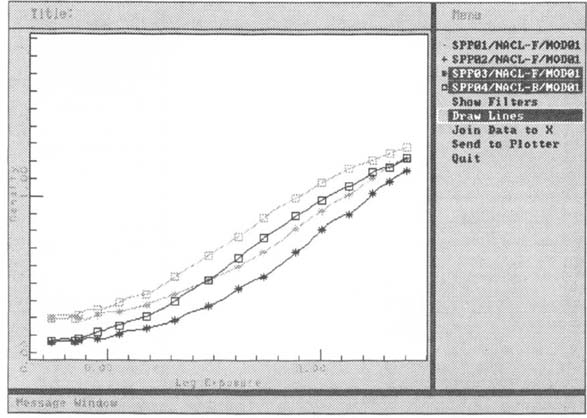
Figure 22
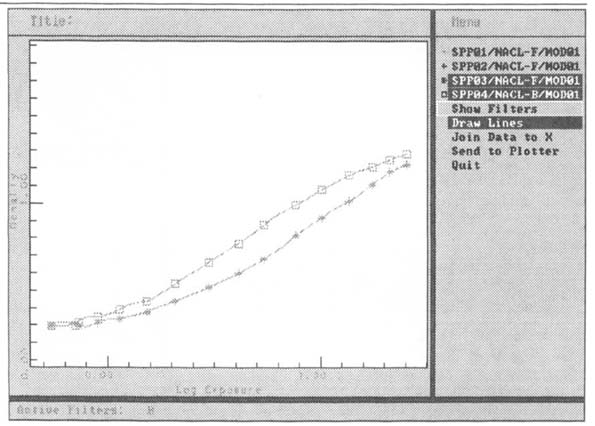
Figure 23
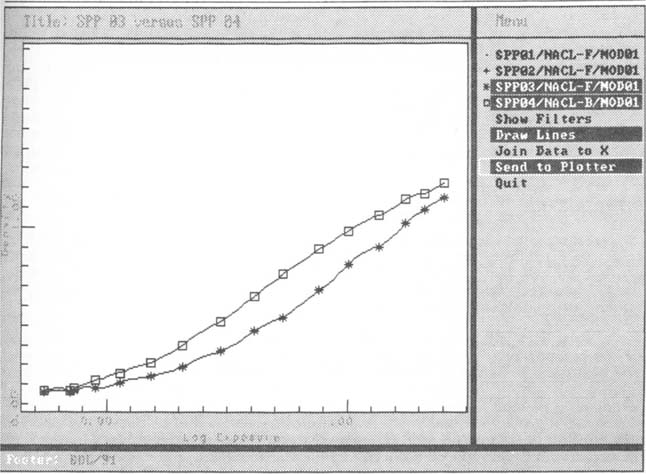
Figure 24
So by using menus, helpful messages, and giving as much information back to the user wherever possible Photosens makes entering, retrieving, printing and plotting data a more efficient process.
Nine steps in software development were listed (see figure 1). After the software is tested and it is verified that it works come the stages of documentation, training, and ongoing support. These steps are often the most overlooked and underestimated steps in the software development cycle. In this case a manual describing both the internal workings of Photosens and a complete user manual were provided. As well, on-site training was provided along with continuing telephone support. Getting true value from any software requires significant learning despite the claims of manufacturers that their software is user friendly. Without training users often spend hours learning the software on their own. In the case of Photosens as with other software, using it to its full potential is furthered by training sessions rather than learning it entirely by trial and error.
In the list of steps in software development (figure 1) is the final step which for lack of a better term is called maintenance. Photosens was not designed to do everything a conservator or curator might like it to do. This was because of both time and financial constraints. Rather than make a program which would have taken over a year to write, with almost every desirable feature, Photosens was designed to meet the most immediate needs of the Archives and provide a basis for future enhancements. In particular, great emphasis was put on the data entry and database functions of the program as a basis for later enhancements. On the other hand Photosens will not generate time versus density plots, tone reproduction diagrams or Arrhenius plots. These features may be added later as need be.
Finally, I would like to thank Dr. Klaus Hendriks, who not only saw the need for Photosens but was able to find the funds to have it produced, and the staff of the Photograph Conservation Laboratory and the Conservation Research Division of the National Archives of Canada for all their help.